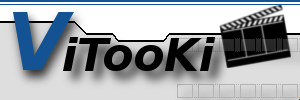CVS guide for developers
Every developer has to perform a login via ssh at vitooki.cvs.sourceforge.net before he gets write access to the repository!
ssh -l <SOURCEFORGEUSERNAME> vitooki.cvs.sourceforge.net
Don't be surprised if sourceforge logs you out immediately after login.
This is expected behaviour ;-)
Note that from now on, it's not necessary to do a cvs login any longer.
Linux
Add to ~/.bashrc :
export CVS_RSH=ssh
export CVSROOT=:ext:SOURCEFORGEUSERNAME@vitooki.cvs.sourceforge.net:cvsroot/vitooki
To avoid retyping your password before every CVS action you
should generate a ssh key pair:
ssh-keygen -tdsa
Specify a fileName like /home/UNIXUSERNAME/.ssh/sourceforge.key.
Specify a passphrase (or leave it empty, if you're lazy and don't care about security)
Login to Sourceforge.
Go to https://sourceforge.net/account/editsshkeys.php
Do a "cat ~/.ssh/sourceforge.key.pub." (Don't use the less cmd!)
Copy/paste the key from the console to the browser.
Click update and check that the number of keys increased by 1 only!
Get a pizza and wait 20 minutes :-)
If you have protected your private key with a passphrase, you have to
call "ssh-add ~/.ssh/sourceforge.key" once before connecting to sourceforge.
Try to do a cvs update, checkout, whatever. No password should be needed.
cvs checkout vitooki
Windows
Go to http://www.chiark.greenend.org.uk/~sgtatham/putty/ download.html Download Putty.exe plink.exe Pageant.exe and Puttygen.exe
Go to http://sourceforge.net/docman/ display_doc.php?docid=766&group_id=1#sshkeygen; read and do the following:
Start puttygen.exe
Generate a SSH1 key with length 1024 bits.
Save the private key. Do NOT close the window!
Login to Sourceforge.
Goto https://sourceforge.net/account/editsshkeys.php
Copy your public key from the puttygen Window to the browser and click update.
Simply start pageant.exe, right-click->"Add Key" and add your private key.
You might want to add pageant.exe to your Autostart Folder.
WinCVS
If you are using WinCVS 1.2 stick to the guide from sourceforge.
(Guide on sf.net)
This guide is WinCVS 1.3 only!
Go to Admin->Preferences->General
Authentication should be "ssh" (click on settings and specify the path to
the private key and the path to plink.exe as ssh client)
Path: /cvsroot/vitooki
Host Address: vitooki.cvs.sourceforge.net
CVSROOT=:ext:username@vitooki.cvs.sourceforge.net:cvsroot/vitooki
Make sure that pageant.exe is running, when you access the CVS repository!